
Rules/FAQ | Memberlist | Calendar | Stats | Online users | Last posts | Search

| ||
| Views: 19,998,653 |
Home
| Forums
| Uploader
| Wiki
| Object databases
| IRC
Rules/FAQ | Memberlist | Calendar | Stats | Online users | Last posts | Search |
04-20-24 10:54 AM |
| Guest: | ||
| 0 users reading Super Mario Galaxy Modding Manual #2 - Modifying Galaxies Using Whitehole | 1 bot |
| Main - Misc. ROM hacking - Super Mario Galaxy Modding Manual #2 - Modifying Galaxies Using Whitehole | Hide post layouts | New reply |
| videostar704 |
| ||
 Micro-Goomba Normal user Level: 9 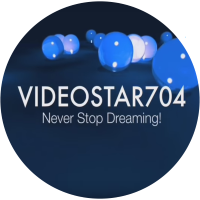
Posts: 4/15 EXP: 3101 Next: 61 Since: 06-30-16 Last post: 2819 days ago Last view: 1937 days ago |
Introduction
Hello fellow Nintendo modder! Welcome to the Super Mario Galaxy Modding Manual #2! Last time, we've learned how to get the games files on our computer. Today, we're going to learn how to modify galaxies using two special level editors. Remember. You must homebrew your Wii and get both the Homebrew Channel and Riivolution before starting at all. But without further delay, Here's how to make your own Super Mario Galaxy stage. About Whitehole Whitehole is a visual level editor for Super Mario Galaxy games created by Mega-Mario with the help of Dirbaio, Treeki and more. It allows for easy level modification and even displays custom models for those who want to use their own assets. This level editor was SO beloved within the modder community, that even the once popular "Super Mario Galaxy 2.5" team made use of all of it's features. This software requires JRE7 or some equivalent, as it is a Java program. Whitehole also requires SMGFiles, the extract of the game we've achieved previously. Getting Whitehole First off, you must install Whitehole using the following link. http://neomariogalaxy.bplaced.net/files/whitehole/Whitehole%20v1.4.1.zip Once installation is complete, create a folder in your "SMG Mod Folder" and call it simply, "Whitehole". Then extract the downloaded Whitehole .zip file in the newly created Whitehole folder. aaaand that's it. That's how you install Whitehole. Shockingly simple, isn't it? Opening Whitehole Open up the Whitehole .jar file. It should have the Java logo as the icon. Once opened, click the "Select Game Folder" button. It should open up a window where you select the game files. Go into your SMG Mod Folder, open the Assets (SMG1) folder, click SMGFiles then click "Open". You'll be bought to a whole list of stages. They are displayed by their codenames. HeavensDoorGalaxy is Gateway Galaxy, ReverseKingdomGalaxy is Gold Leaf Galaxy, EggStarGalaxy is Good Egg Galaxy, KoopaBattleVs3Galaxy is Bowser's Galaxy Generator and so forth. Select a galaxy then click "Open Galaxy" Basic Whitehole Usage I for one started in HeavensDoorGalaxy (Gateway Galaxy) and added early planets that didn't make it into the final product. But this time, let's start easy and select EggStarGalaxy (Good Egg Galaxy). The entire level is displayed for you, and you can have a clear window of what your stage will look like in real gameplay! Hold left click and move your mouse to move your view, hold right click and move your mouse to rotate your view and use the scroll wheel to zoom in and out! It may feel weird at first, but you should get the hang of it after 2 days or so. Let's go towards Good Egg's starting planet and select one of the Octoombas in front of the house. A menu should appear to your left. Under the position tab, higher or lower the numbers under the X/Y/Z Position tabs to change the Octoomba's placement in the X, Y and Z axis. However, if you want to save time, select that Octoomba and after you selected it, hold left click over it and move your mouse. It should move it all on it's own! To resize it, higher or lower the numbers under X/Y/Z Scale to resize the Octoomba. I for one don't recommend resizing enemies or NPC's. The safest thing to resize in SMG are planets and objects. Lets say you want to add the Star World Starting planet from E3 2006 (HomePlanet). Well that's as simple as making a pitcher of lemonade! First, make sure you're on the zone you want to place your object. If you want to play it safe, set your zone to EggStarGalaxy and not any of the other zones. Then, select "Add object", then select "General Object". it should bring up a menu with a whole gallery of SMG Planets and Objects. Looking for one in specific such as HomePlanet? Just search HomePlanet in the search bar then either double click it or click it then click "Select". Then click where you want to put the planet and BAM! The planet pops up right before your eyes! Move it and resize it as normal. Since this planet is flat, we're going to give it a planar gravity field! Select "Add Object" and instead of clicking general object, click "Gravity". Search "global planar gravity controller", Select it and place it inside your planet. If you are adding in a round planet, instead of searching for "global planar gravity controller", search for "Pointed Gravity". Use a warp pipe or warp pad to get to your planet. Lets place 2 warp pads. One on the galaxy's starting planet and one on your recently added HomePlanet. Give both of them the same GroupID. by doing this, you have an easy way to get to your new planet. To exit the galaxy, simply press the X button on the top right corner of your computer screen, but make sure you save first! Advanced Whitehole Usage Let's spice things up a bit and make things a little more complex. If you want to make the transport from one planet to another look more professional, you can use a traditional Launch Star! Place a launch star on Good Egg's starting planet and higher it up from it's current place to the height of 2 Mario's, so you don't clip through the Good Egg starting planet when you use the launch star. First, click "show all paths," then look for the least complex PATH possible by clicking Objects, then Paths and look for one with the least amount of points. Lets use "Path 2" which only has 3 points. Place 2 StrongBlock's. One on where you want to land on HomePlanet and one in the sky. Get the X, Y and Z axis's of the 2 StrongBlock's and the Launch Star and jot them down somewhere. I like to use sticky notes for this. Make Point 1 the X, Y and Z axis's of the Launch star, the second of the StrongBlock in the air and the third of the StrongBlock on HomePlanet. Put the jotted data for each point in the point coordinates X/Y/Z axis coordinates. Here is an example. Example Point 1 X: 50 Y: 75 Z: 23 Control 1 X: 50 Control 1 Y: 75 Control 1 Z: 23 Control 2 X: 50 Control 2 Y: 75 Control 2 Z: 23 Point 2 X: 128 Y: 150 Z: 64 Control 1 X: 128 Control 1 Y: 150 Control 1 Z: 64 Control 2 X: 128 Control 2 Y: 150 Control 2 Z: 64 Point 3 X: 200 Y: 293 Z: 143 Control 1 X: 200 Control 1 Y: 293 Control 1 Z: 143 Control 2 X: 200 Control 2 Y: 293 Control 2 Z: 143 Once all the points are typed in, delete the StrongBlock's as they were there to just mark the point's placement temporarily. Now the path is looking kind of rigid. Play around with the Control 1 and Control 2 path coordinates to make the path appear rounder and more clean. Finally, click the Launch Star, go to it's Object Settings and set it's Path ID to 2, since we've just modified Path 2. NPC's also have special code inputs. Lets get a Luma since they don't require dialouge unlike toads and main characters, that appear in game but crash if you try to talk to them without dialouge. Put the luma under one of the arches on HomePlanet. In the luma's "Object Arguments" settings in the left corner menu, click "obj_arg0" Type in one of the following numbers to make the luma's color different! 0 = Yellow, 1 = Blue, 2 = Green, 3 = Red, 4 = Purple (unused but fully functional), 5 = Pink and 6 = Orange (SMG2). Much more things are possible such as starting fully-rendered cutscenes and starting dialouge, but that's a lesson for another time. BCSV Editing The BCSV Editor exclusive to Whitehole allows you to edit data tables in the game's code! This allows modders to change how many stars a galaxy has, change how many zones a galaxy has, swap ou- wait. Do you remember when we added HomePlanet to Good Egg Galaxy. That planet was not in the final game, so thus it has to be added into PlanetMapDataTable. Don't be confused. The planet is in the games files, but it must be added in that chart to appear in game! Open the BCSV editor by clicking the "BCSV Editor" button...pretty self-explanatory. In Archive, type in "/ObjectData/PlanetMapDataTable.arc" and in File type in "/pootus/planetmapdatatable.bcsv". It should open up a whole list of planets in the game. Remember. This chart is only for PLANETS. Not enemies, not skies and don't even try putting in an unstable object's codename in there. It'll crash the game pretty bad. I learned that the hard way. Anyderps, scroll to the bottom of the PlanetMapDataTable chart and then click add row. In the first box, type in the codename for the planet you want to add back in the game. The next 5 boxes, just type in 0. Save it, then close it. Now you're ready to test! Getting SMGTools and Preparing to Playtest SMGTools is a toolpack made by SunakazeKun and GalaxyHacker that contains tons of tools for SMG1 and SMG2! You can download it by clicking the link here. https://www.dropbox.com/sh/ha5fotv9x98x9ke/AAAPEqeWKgyyn94R8l76QLRYa?dl=0 Once downloaded, extract the zip file in your "SMG Mod Folder" directly. Once done extracting, click SMGTools then click useful things (non tools). Click "templates", click "Playtesting Templates", click "smg1" then click "riivolution". Copy the XML then go to the root files of your SD Card. Click the "riivolution" folder in your SD Card then paste the XML. Go back to the smg1 playtesting template file and instead of clicking riivolution, copy the smg1 folder in the smg1 folder and paste it in the root of your SD Card. Go into your "SMG Mod Folder" and click "Assets (SMG1)". Click StageData and search "EggStarGalaxy". Copy and paste that file into the StageData folder in the "smg1" folder in your SD Card. Go back into your "SMG Mod Folder" and click "Assets (SMG1)". Click ObjectData and search "PlanetMapDataTable". Copy and paste that file into the ObjectData folder in the "smg1" folder in your SD Card. After that, eject the SD Card and put it back in your Nintendo Wii. On your Wii console, start Riivolution. It should appear automatically. Click launch and BAM! you're testing your first custom hack! End of Second Manual Well, now you know how to modify a galaxy using Whitehole and playtesting it with the help of a SMG Toolpack. In Super Mario Galaxy Modding Manual #3, we're gonna learn how to import custom music, graphics and text into Super Mario Galaxy. See ya then! |
| fiver |
| ||
 Fire Brother Normal user Level: 63 Posts: 385/1121 EXP: 2027371 Next: 69781 Since: 04-24-16 Last post: 529 days ago Last view: 496 days ago |
| videostar704 |
| ||
 Micro-Goomba Normal user Level: 9 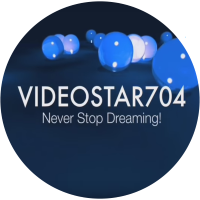
Posts: 7/15 EXP: 3101 Next: 61 Since: 06-30-16 Last post: 2819 days ago Last view: 1937 days ago |
Thanks for telling me Bantten! I've updated it to have the new link! |
| Anthe |
| ||
|
Member I have found a basket to put in my SD card reader so I never lose it Level: 66 
Posts: 986/1099 EXP: 2378948 Next: 82903 Since: 08-17-12 From: Belgium Last post: 763 days ago Last view: 353 days ago |
Thanks mate. Loving the work you're putting in this. ____________________ ![[image]](http://backloggery.com/anthe/sig.gif) |
| Isaac |
| ||
 Lakitu anime tiddies Level: 46 
Posts: 12/553 EXP: 703141 Next: 8633 Since: 04-18-16 From: USA Last post: 387 days ago Last view: 177 days ago |
hmm..Whitehole will not display the arc file that holds the stage data in the Good Egg Galaxy, any help? e |
| SunakazeKun |
| ||
 Boss Bass Normal user Level: 75 
Posts: 1237/1551 EXP: 3663468 Next: 163436 Since: 06-15-14 From: Germany Last post: 2281 days ago Last view: 2253 days ago |
Errr, what? That makes no sense. Youtube | Github | Neo Mario Galaxy | Super Mario Galaxy & Super Mario 3D Land Modding |
| Isaac |
| ||
 Lakitu anime tiddies Level: 46 
Posts: 13/553 EXP: 703141 Next: 8633 Since: 04-18-16 From: USA Last post: 387 days ago Last view: 177 days ago |
it wont load up the map, or is Whitehole suppose to load maps? e |
| fiver |
| ||
 Fire Brother Normal user Level: 63 Posts: 420/1121 EXP: 2027371 Next: 69781 Since: 04-24-16 Last post: 529 days ago Last view: 496 days ago |
....no, whitehole isn't for maps |
| Isaac |
| ||
 Lakitu anime tiddies Level: 46 
Posts: 14/553 EXP: 703141 Next: 8633 Since: 04-18-16 From: USA Last post: 387 days ago Last view: 177 days ago |
wait, no. I mean like the level. Sorry.
yeah, it wont load Good Egg Galaxy, or is Whitehole suppose to do that? Sorry I'm very at SMG hacking... e |
| fiver |
| ||
 Fire Brother Normal user Level: 63 Posts: 421/1121 EXP: 2027371 Next: 69781 Since: 04-24-16 Last post: 529 days ago Last view: 496 days ago |
This site is a good place to ask SMG questions. All I know is basic crap.  |
| luigigamer |
| ||
|
Member Normal user Level: 8 Posts: 6/11 EXP: 1936 Next: 251 Since: 08-03-16 Last post: 2812 days ago Last view: 2777 days ago |
How to repack SMG file, please?
Also is there a Linux SMGTools version? |
| MK7tester |
| ||
 Magikoopa I'm back Level: 104 
Posts: 3044/3145 EXP: 11571853 Next: 290273 Since: 07-07-12 From: Dolphic Island Last post: 2593 days ago Last view: 2591 days ago |
1. You don't "repack". You replace the corresponding file in your SMG XML.
2. I don't think so. |
| MarioMario369 |
| ||
|
Newcomer The green psychic Level: 5 
Posts: 1/4 EXP: 397 Next: 132 Since: 07-16-17 From: Denmark Last post: 2413 days ago Last view: 1850 days ago |
But what about those people who want to hack SMG2? ____________________ That's what i'm saying. Now honey. Where are my paaaaaaaants? |
| poudink |
| ||
 Bob-Omb [sic] Level: 49 
Posts: 265/616 EXP: 833417 Next: 50466 Since: 03-01-16 From: Québec (Canada) Last post: 892 days ago Last view: 826 days ago |
I'm pretty sure most of what is said here works for both games. If it doesn't work, take a look here and/or here. ____________________ Nothing to say, so jadnjkfmnjamnfjkldnajfnjkanfjdksan jsdnvj m. |
| XxRustL0rdxX |
| ||
|
Newcomer Normal user Level: 4 Posts: 1/3 EXP: 240 Next: 39 Since: 06-17-18 Last post: 2131 days ago Last view: 2131 days ago |
Whenever I try to test my mod, the game crashes when I fly to the modded galaxy. I tried to get it to not crash by not modding the galaxy and it still crashes. The galaxy also has no stars when the mod is enabled. |
| Spygineer |
| ||
|
Newcomer Normal user Level: 2 Posts: 1/1 EXP: 40 Next: 6 Since: 09-22-19 Last post: 1671 days ago Last view: 1671 days ago |
Posted by videostar704 The link is dead. |
| Cono |
| ||
|
Member Normal user Level: 18 Posts: 71/71 EXP: 27831 Next: 2066 Since: 05-18-18 Last post: 1669 days ago Last view: 1096 days ago |
Why are you repling to a post made in 2016.
Oh wait I'm doing it to |
| FroggoTheDoggo |
| ||
 Shyguy Normal user Level: 21 
Posts: 78/92 EXP: 42539 Next: 7404 Since: 12-09-17 From: Australia Last post: 1250 days ago Last view: 59 days ago |
Sigh. Here's an updated link.
https://drive.google.com/file/d/128WQC8BoFUa5VPtBoHY7Dfdh7l5uAsh3/view Probably a good idea to lock the thread, huh. ____________________ This is my signature, what do I put here? |
| Main - Misc. ROM hacking - Super Mario Galaxy Modding Manual #2 - Modifying Galaxies Using Whitehole | Hide post layouts | New reply |
|
Page rendered in 0.085 seconds. (2048KB of memory used) MySQL - queries: 29, rows: 233/233, time: 0.014 seconds. ![powering nostalgia [powered by Acmlm]](img/poweredbyacmlm.png) Acmlmboard 2.064 (2018-07-20)
Acmlmboard 2.064 (2018-07-20)© 2005-2008 Acmlm, Xkeeper, blackhole89 et al. |